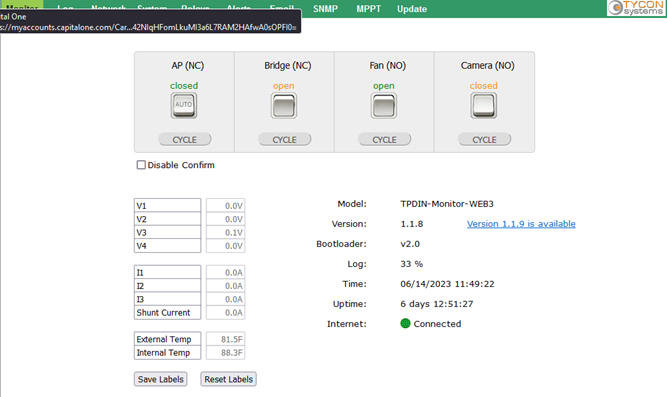How do I access data and controlling relays on the TPDIN-Monitor-WEB2/WEB3 via HTTP?
You can access the real time readings and control relays on the TPDIN-Monitor-WEB2 via HTTP.
To access the real time readings: HTTP://(ip address of device)/status.xml
The xml result will look like this:
The relays can be controlled via SNMP, Telnet, or HTTP.
There isn’t a way to set the relays to a specific open/closed state via HTTP, but you can cycle or toggle them like this:
Cycle Relay 1: http://192.168.1.116/controls.cgi?ctl=0
Cycle Relay 2: http://192.168.1.116/controls.cgi?ctl=1
Cycle Relay 3: http://192.168.1.116/controls.cgi?ctl=2
Cycle Relay 4: http://192.168.1.116/controls.cgi?ctl=3
Toggle Relay 1: http://192.168.1.116/controls.cgi?ctl=4
Toggle Relay 2: http://192.168.1.116/controls.cgi?ctl=5
Toggle Relay 3: http://192.168.1.116/controls.cgi?ctl=6
Toggle Relay 4: http://192.168.1.116/controls.cgi?ctl=7
You can get the relay status from http://192.168.1.116/status.xml
Related Articles
Communicating with TPDIN-Monitor-WEB via TELNET
NOTE: This only works with the original TPDIN-MONITOR-WEB. It is not implemented in the newer TPDIN-MONITOR-WEB2. You can use the ability of telnet to connect to the TPDIN-Monitor-WEB TCP port and use the HTTP interface to control the unit. Connect ...I cannot send email from my TPDIN® series product!
Following are the existing TPDIN products and what type of SMTP they support: TPDIN-Monitor-WEB Non SSL – Port 25 TPDIN-Monitor-WEB2 Non SSL – Port 25 ; SSL – Port 465 TPDIN-Monitor-WEB3 Non SSL – Port 25 ; TLS – Port 587 TPDIN-SC48-20 V1 Non SSL – ...Saving Power via Time of Day and Periodic Power Cycle Control – TPDIN-Monitor-WEB
Problem: Sometimes your RemotePro® system doesn’t have enough power to keep your equipment alive for 24hrs per day and you really don’t need, for example a camera, to be powered on at night. Other times you want to be able to reduce your investment ...What are the TPDIN-Monitor-WEB3 Prompts for a password out of box (Firmware 2.2.5)?
In the newest firmware update, 2.2.5, you will be automatically prompted for a username and password when first trying to access a TPDIN-Monitor-WEB3. If you click sign in when prompted to put in a user name and password, and don't have a username or ...How can I reset my TPDIN® product to factory defaults?
TPDIN-Monitor-WEB: Hold down the reset button while powering up the TPDIN-Monitor-WEB and hold for 15 seconds then release reset button. This should set the unit back to factory defaults. Note: Resetting to factory defaults doesn’t affect the IP ...